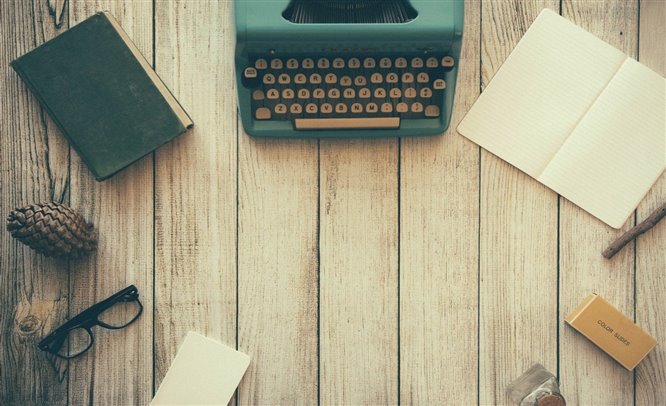
Straight to the heart of writing
You’ve come so far and now your dreams are coming true!
Are you ready to create your time capsule and let the future know about you? Step by step, Kepown will lead you straight to the heart of what writing means.
In your private domain, you’ll have access to Kepown’s services and all the functions of the platform. How?

Register
Registering as a Kepown user is easy and intuitive.
Before you register, please read Kepown’s privacy policy and code of conduct.
Click on “register” at the top right on the homepage and follow the instructions to register.
Once you registered, you’ll access to your private domain. Fill all information in carefully. Compulsory fields are marked by an asterisk (*).
Some notes:
- The Name with which Kepown requires you to register is your Christian name; the Alias is the nickname you choose as your username; this is how you will appear to the other registered Kepowners. For example: Francesco is a user’s Christian name but his Alias is “FranxUp”. All other Kepowners will identify Francesco by his Alias FranxUp.
- “City or country” indicates the city or country you’re living in. No mention is made of residence or domicile, just the “place you’re writing from”. The information about your city or country may be modified in the personal domain at any time.
In order to finish the registration procedure and save the data correctly, click “send” at the bottom of the page.
Advice from the Kepown Team: create a secure password and keep it in a safe place someone else from stealing your access details and causing harm to you or others in general. Always remember that you are responsible for your access details.
Please read our Terms of Service to learn more about users’ liability toward third parties and Kepown.
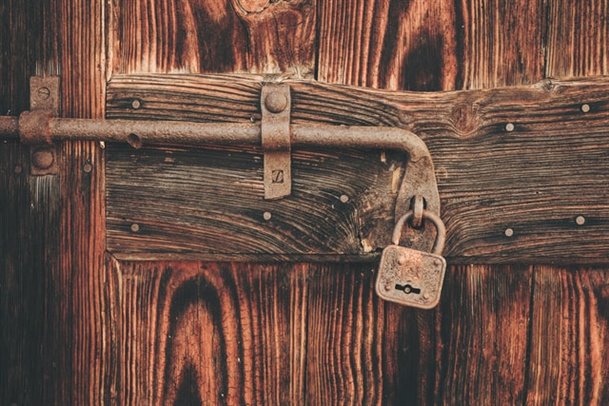
Access your personal area
To access your personal domain and start using Kepown’s Services, click on “access” at the top right of the homepage and insert the email and password that you created when you registered.
If you’re already logged in, you can simply click on your name and surname on the homepage and then on “My domain”.
Once you’ve accessed this, you’re in the “Personal data” domain.
Under your “Personal data”, you can:
- modify data generated during registration.
- add/modify/delete your profile image by clicking on “Choose file” and uploading an image file. The image will be shown to all Kepowners who will visit your Kepown.
- add/modify/delete your background image by clicking on “Choose file” and uploading an image file. The image will be shown to all Kepowners who will visit your Kepown. Please note: this background image isn’t the cover image for your Kebook, but the background image for your profile
- change your password by clicking on “Change password” at the top left of the page and following the instructions.
- delete your Kepown account by clicking on “Remove Account” at the top left of the page and following the instructions to delete your account.
- log out (Exit) by clicking on “Log out” at the top left of the page to temporarily log out of the platform. You will be able to log back in again at any time.
At the end of each process, remember to click “save” to make sure all changes have been logged.

Kepown Café
You can access the Kepown Cafè by clicking on your name and surname on the Kepown homepage, or by selecting the “Kepown Cafè” area on the toolbar of your personal domain.
We believe in people meeting up: in the cross-pollination of ideas and cultures to create synergies of thought. That’s why Kepown has built a private area in the Kepown Café for Kepowners to get together and exchange opinions.
In Kepown Cafè the cross-pollination of thoughts and ideas is private: comments on stories are displayed to facilitate interaction between registered Kepowners. The Kepown Café is a secret place to interact and exchange.
By clicking on the “Comments” icon in the “Kepown Cafè”, you can:
- display other Readers’ comments on your Kebooks.
- display comments you’ve made on other Kebooks.
- display all the conversations you took part in.
By clicking on the icon “Request”, you can:
- approve or reject the requests from other Kepowners to read your Kebooks. If your Kebooks are private, no Kepowner will be able to read them without your approval.
My Kebooks
You can access “My Keeboks” at any point by clicking on your name and surname on the homepage and selecting this item, or by selecting “My Kebooks” on the toolbar in your personal domain..
“My Keeboks” collects all your written works.
In this section, you can quickly access all of your Kebooks to make changes to them, or to permanently delete them:
- To modify your Kebook, click on the red nib symbol.
- To permanently delete your Kebook, click on the purple basket icon.

My favorites
You can access “My favorites” by clicking on your name and surname on the homepage or by selecting “my favorites” on the toolbar in your personal domain.
“My favorites” gives you access to the items (short stories, memoirs, stories, quotes, and bookmarks) you have selected.
In “My favorites”, you can:
- display your favorite items as quotes or bookmarks.
- search and filter your favorite items by keyword, writing “filter by keyword” in the field on the left of the page.
- filter your favorites by type on the left of the page.
Settings
You can access “Settings” by clicking on your name and surname on the homepage and selecting tis item, or by selecting the “Settings” section on the toolbar in your personal domain.
Within “Settings”, you can choose to opt in or out of receiving emails, such as “Receiving emails about comments, answers to comments, likes on your Kebooks at the email address provided during registration”.
You can also customize your settings and choose the size, font, and background color of your reading screen
Write your Kebook
Before you start writing your Kebook, please read our code of conduct to make sure that you agree to use the platform in compliance with our regulations.
Starting your Kebook is simple and intuitive.
You’ll need to follow a few essential and useful steps so that your Kebook comes digitally formatted, ready to offer readers the pleasure of diving into your thoughtsi.
How to start writing:
- Access your writing area on the left of the homepage by clicking on “Write”, or on “Write a Kebook” at the top right of the homepage, next to your name and surname.
- A pop-up window will ask whether you want to write a new Kebook (“Start a new Kebook”)or translate an existing Kebook into another language.
- • Click on “Start a new story”.
The first basic step is providing “essential information”. Then you’ll provide “information appearing in searches”.
Essential information
Title: the title of your Kebook will appear on your homepage and in search results.
Genre: by clicking on the dropdown menu, you’ll be able to choose which genre is most suited to your Kebook.
Tag: adding a tag or keyword is possibly the most important thing to do; tags refer to the themes that the Kebook deals with.
The tag (for example, “war”, “love”, “Europe”, “USA”, “food”, “home”) is essential when readers are looking for a story.
By means of the “search by tag” function, a Kepowner will be able to display all the Kebooks that fall under those tags.
Choose the right tags to pitch your Kebook to readers passionate about that subject.
For example, if your Kebook is about a sailing trip around the world, use the tags like “sea”, “sailboat”. Or if your Kebook is about your family, use the tags “family”, “home”, and “Dad”.
Language: by clicking on the dropdown menu you can choose which language you want to write your Kebook in.
The cover of your Kebook will show a symbol indicating the language it was written in.
For example, if you have indicated Italian as the language, the symbol “IT” will be displayed
Community: type in the name of your community. Readers filtering stories by community will find all the Kebooks belonging to that community.
For example, if your Kebook is about the orthodox community, write “orthodox”.
Ask for reading permission: by activating this mode, you’ll make your Kebook private.
Registered Kepowners will have to ask for permission to read what you’ve written.
Reading requests can be accepted in the Kepown Café.
WARNING: this mode can only be activated once at least one chapter has been uploaded
Information appearing on searches
Add a preview image: click on “Choose file” to upload your chosen image.
The preview image will appear with the title of your Kebook on the Kepown homepage, and in “stories found” in Library search results.
WARNING: the “preview image” and your “personal background image” are not the same thing.
Contains sensitive content: by activating this function, you can inform Kepown readers that your Kebook has adult content or content that may disturb some readers.
Please read our code of conduct to make sure that you agree to use the platform in compliance with our regulations
Write the subtitle of the Kebook that will appear in the search results: here you can write a short summary of your story (max. 200 characters). This will appear on the Kepown homepage and among the “stories found” in the Library search results.
Abstract
Short introduction to the Kebook: write what your Kebook is about in the area reserved for the “Abstract”.
The abstract of your Kebook is essential as a summary of the world other Kereaders will enter when they click “Read story”.
The abstract is an important field. Writing it well can determine the success, or lack of success, of your Kebook.
Compulsory fields are marked by an asterisk (*).
Le informazioni da fornire obbligatoriamente sono contrassegnate dal simbolo *.
Write your Kebook in another language
If you have already written a Kebook and wish to publish it in another language, you can use the “Translate your Kebook” function.
By using this function, you’ll be able to copy the information from an existing Kebook into a new one, and connect your two Kebooks (for example, one Kebook written in Italian and another in Spanish).
Your readers will be able to easily switch from the IT to the ES version by clicking on the language icon on the main cover of the Kebook.
How to:
- Access your writing area: click “write” on the left of the homepage or click “write a Kebook at the top right of the homepage next to your name and surname.
- A pop-up window will ask whether you want to write a new Kebook or publish your existing Kebook in another language.
- Select the Kebook that you want to publish in another language and the language you’d like to publish it in
- Click on “create copy”.
WARNING: this function will not translate the already existing Kebook into another language; instead, it will enable you to connect the two Kebooks and allow Kereaders to rapidly switch from one language to another

Write, create
After clicking “Save and start writing”, you are finally at your Kedesk in the section “Text”.
In the “text” section, you can start writing:
- Modify name Chapter 1: click on the field “Chapter 1” and replace it with the title of your chapter. You’ll be able to add as many chapters as you want by clicking on “+ Add chapter”, at the left of the page
- Add the date for the chapter: add in the year, month, and day to indicate when your chapter takes place
- Add the place on the map: click on “map” to add the location where your chapter is set. Zoom in (+) or out (-) of the map: to scroll, use two fingers and tap on the place you’d like to select.
- Write your text here: place your cursor inside the area to start writing your chapter
Kepown is the only platform in the world that allows Kepowners to link the time and the place of their stories, like existential coordinates. The aim is that you’ll be writing about that moment, “in” that place.
Your Kedesk
You have several tools available to use when writing.
The symbol “+” will help you select a tool to use.
T : Text;
H : Header;
ElBulleted list;
-- : Space
: insert image
… : move up/down or delete whole paragraph
Save:at the end of your work, you can save your chapter without publishing it. Click on “Save” at the bottom of the page to save what you have written without publishing your Kebook.
The “save” function allows you to come back to your work at any time and modify your chapter until you’re really sure about it and satisfied with your work. The chapter will be saved but not published
Publish: you can make your publication public, so all registered Kepowners can see it, by clicking “Publish” and then "Publish for all".
You can otherwise opt to publish your Kebook secretly by clicking on “Private publishing”. This means that Kepowners who’d like to read your Kebook will have to ask for “reading permission”.
Delete chapter: you can permanently delete a chapter by clicking on “Delete chapter” at the left of the page.
Upload your Kebooks: you can upload files directly onto the Kepown portal using the function “Upload from file” on the left of your Kedesk
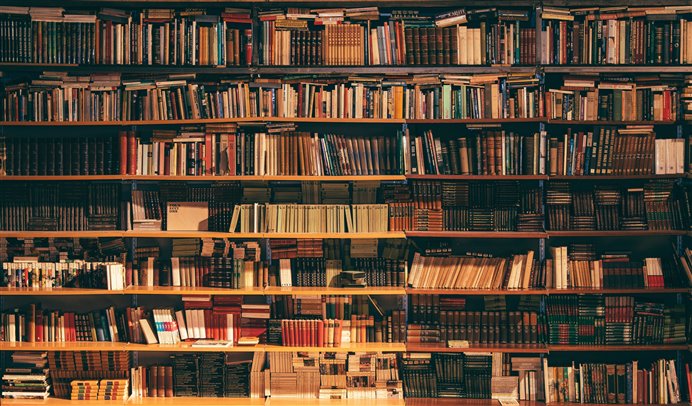
Search for your favorite kebook
Discover other Kepowners’ stories anddiscover your favorites in the Kepown Library.
You can access the search area by clicking “Search” on the left of the homepage, or clicking directly on “Go to Library”.
Explore the homepage to discover “Most read stories” and “Favorite stories”.
How to filter your search
You can filter your search in the Library by:
- Kebook keyword: enter the word you’re looking for to discover Kebooks indexed under this keyword. For example, if you’re looking for “mountains”, the results of the search will include all Kebooks linked to that topic.
- Genre: filter your search by genre.
- Time span: filter your search by increasing or decreasing the parameters of the time span section. The results of the search will include all Kebooks under that time span.
- Language: filter your search by language.
- Comunity: filter your search by community of interest to display all Kebooks relating to that community. For example, if you enter “Jewish” in the community field, the search results will contain all Kebooks relating to the Jewish community.
- Author: filter your search by Author (Kewriter). Enter the Alias of the person whose Kebooks you’d like to read.
